1. Curves
A basic "S" Curve will make your flat looking picture appear more vibrant. It adds a bit of contrast while boosting colors slightly.
This is what the curve should look like (in your adjustment palatte, click 'curves' and make the box look like this:

The image on the right has the S curve applied. Notice how it has increased density and doesn't look flat.
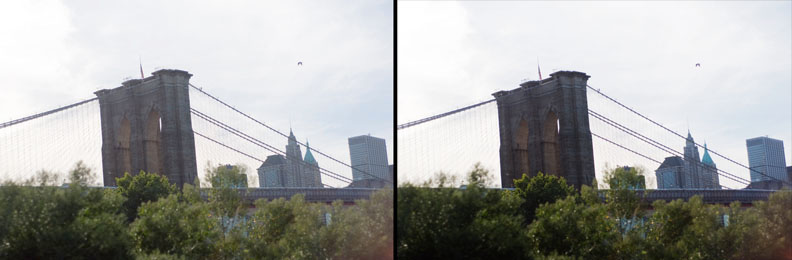
2. Sharpening
If you’re done editing and want to sharpen your image, Flatten your image (layer > flatten image). Then duplicate the background so you have 2 layers again. Then go to Filter > Sharpen > Unsharp Mask. Make sure you zoom in to 100% to see if you like how sharp it became. Flatten when finished (Layer > Flatten Image) then File > Save.
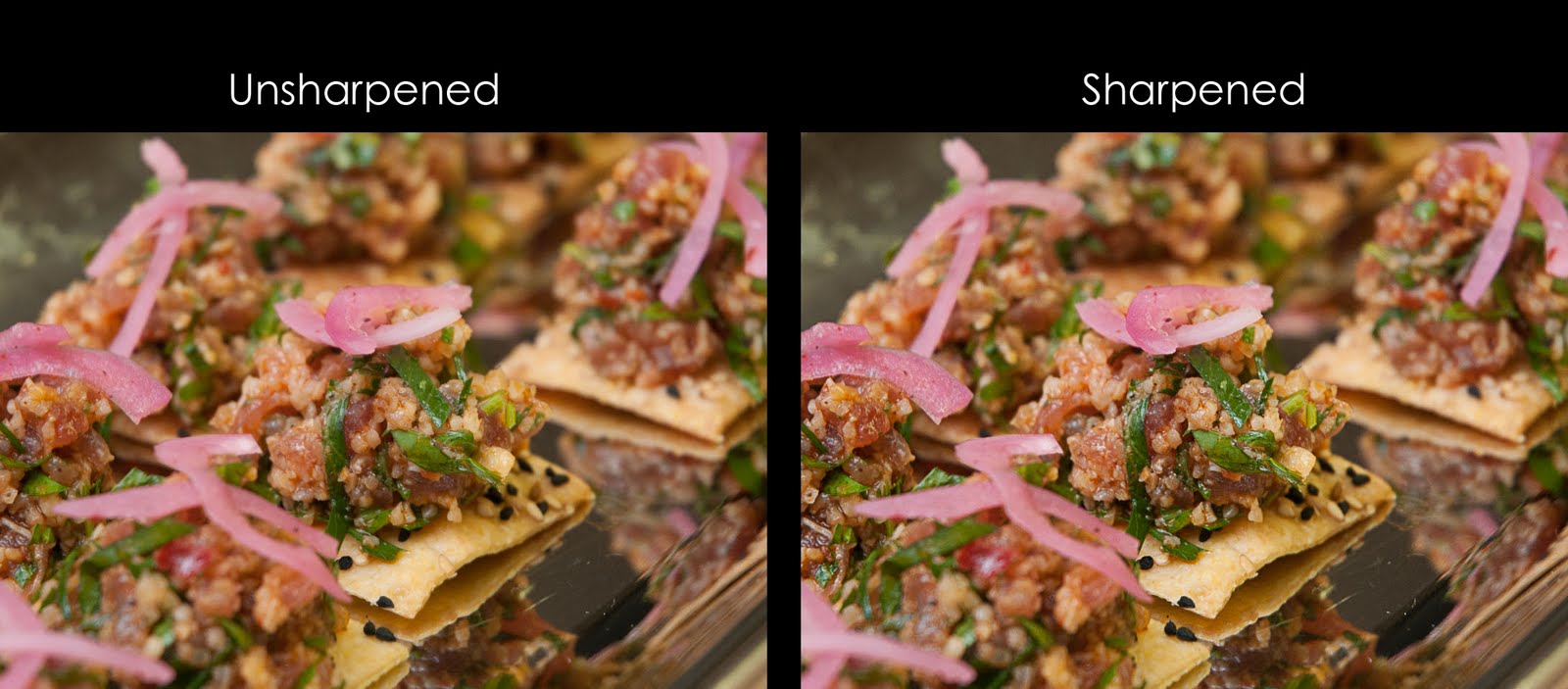
3. Correct White Balance
The image below on the right has been corrected. This is easy to do in the camera raw window by adjusting the white balance temperature slider or by using the white balance tool (3rd icon from the left on the upper left corner of the window). In Photoshop you can simply correct it by going to IMAGE > Auto Tone (or Auto Color).

4. Brightness/Contrast
In Photoshop, go to Image > Adjustments > Brightness Contrast

No comments:
Post a Comment